Category: Data Analytics
One of the top priorities in designing any Tableau dashboard is identifying the most appropriate chart type to represent data. Choosing the best chart type starts by understanding the goal. What are you trying to achieve? For example, are you predicting future outcomes, comparing values, or finding the frequency with which something occurs? Whatever you are trying to accomplish by summarizing your data in Tableau, selecting the most appropriate chart type is vital.
Goal 1: Predict
Tableau has powerful statistical modeling tools for predictive modeling. These capabilities allow users to project data into the future or formulate missing values.
A starting point for predicting future outcomes might include determining how strongly two variables are related. In other words, does a change in one variable occur when another one changes? If so, what is the magnitude of that change? For example, a specialty ice cream maker might want to look at whether and how much a change in average daily temperature impacts sales and then consider where and when to focus marketing efforts to maximize sales. The strength of the relationship is called correlation. Tableau can create several Charts to show correlation, including the following:
⦁ Scatterplots
Scatterplots identify the relationship between two numeric data fields: temperature (field 1) and ice cream sales (field 2). This Tableau chart type provides a visual representation of that connection and analyzes the relationship’s closeness. Dots on a graph represent data from the two fields. Suppose the dots show an uphill pattern. This pattern means that one variable increases as another variable increases. This phenomenon is called positive correlation. If the dots move in a downhill pattern, there is a negative correlation. When one variable increases, the other one decreases. If the data does not show any pattern, there is no relationship between the two variables. In other words, there is no correlation.
⦁ Heatmaps
Heatmaps using Tableau portray values for the different data fields by color, so it is easy to spot when the values cluster together. They provide an efficient and comprehensive view of the information at-a-glance in a user-friendly way. Heatmaps can look differently based on how they are designed. The chart might be simple, showing a grid with different colors representing the data fields. It might be more sophisticated, displaying the data field colors on a map. There are many possibilities to choose from in Tableau based on the type of Heatmap that a particular audience will best understand.
⦁ Charts that Include Trend Lines
Trend Lines are lines added to a graph in Tableau that show the general direction in which data points are moving. They represent the pattern in the data and help viewers visually spot the pattern more clearly. In addition, trend Lines highlight the relationship between different data fields by showing the patterns simultaneously on one chart and predicting the continuation of the pattern. In the ice cream and temperature example, one might plot sales on one axis of a graph and temperatures on the other. One would then draw a line on the graph to show the closest approximation to all the data so that you can see the pattern and determine if it is moving up (i.e., positive correlation), down for negative correlation, and no pattern for no correlation.
Goal 2: Compare
Tableau is a handy tool for comparing values. For example, let’s suppose a company wants to compare budgeted versus actual sales or look at the percentage of spending by department. Several chart options are available in Tableau.
⦁ Bullet Chart
A Bullet Chart in Tableau displays actual sales in bars on one axis. A line positioned on the bar represents the budget. Along the second axis are the categories related to sales. For example, if the chart showed budget versus actual sales for cars and trucks, the sales numbers would be on one axis, and cars and trucks would be on the other.
Line Chart With A Line for Each Data Field
A Line Chart in Tableau shows trends in data over time. One axis is for sales, and the other is for the time series. Budgeted sales and actual sales are both plotted as lines. Each line is a different color so that the reader can distinguish which line represents the budget and which represents actual sales.
⦁ Bar Chart
A Tableau Bar Chart compares data across categories. In the example above, spending by department, the chart shows departmental expenditures along one axis and the names of departments along the other.
Goal 3: See Frequency.
When an analysis is needed to determine how often an event occurs, Tableau has several options. For example, if a company wants to assess call center operations, it might want to know the frequency of incoming calls. Another example is reporting on marketing survey responses by demographic details. There are several chart types helpful in analyzing and communicating data frequency.
⦁ Histogram
A Histogram in Tableau has bars representing a grouping of values. To illustrate, imagine the number of phone calls received at a call center for one day plotted on one axis and the number of minutes per call plotted on the other axis. For this example, assume the company is interested in knowing how long most representatives are on the phone with customers. To create the analysis, the designer will choose ranges to represent bars on the chart. In this example, the ranges show different ranges of time on the phone, one to five minutes, six to ten minutes, and so on. The histogram shows these ranges as bars. The height of the bar depends on the number of calls related to the range.
⦁ Box and Whisker Plot
A Tableau Box and Whisker Plot shows data groupings with a box and two lines (whiskers). The box contains half of your data points. The center of the box is the middle of the data (median). The other half of the data points are contained in the two lines (whiskers), one quartile of the data above the box and one quartile below.
The Box and Whisker plot is an excellent way to compare distributions of data and identify outliers.
Choosing the best Tableau chart type depends on the kind of analysis and communication that is needed to understand the data and share the insights quickly and efficiently. The chart types listed above there provide just a few examples. However, regardless of the business narrative, there is undoubtedly a chart in Tableau that is a perfect fit to help an audience better understand essential information at a glance.